The Hidden Market: How Accessibility Extends Your Mobile App’s Reach
Mobile App Accessibility – As a decision-maker or product owner on mobile, you are always looking to grow adoption. Your goal is to maximize revenue. One of the most underleveraged growth levers? Accessibility.
- Situational Disabilities: The Day-to-Day Barriers
- Temporary Disabilities: The Short-Term Users You’re Losing
- Permanent Disabilities: The Always-Present Audience
By coding for users with permanent, temporary, and situational disabilities, you meet regulations. You also unlock doors for tens of millions of underserved users. Additionally, you enhance UX for all.
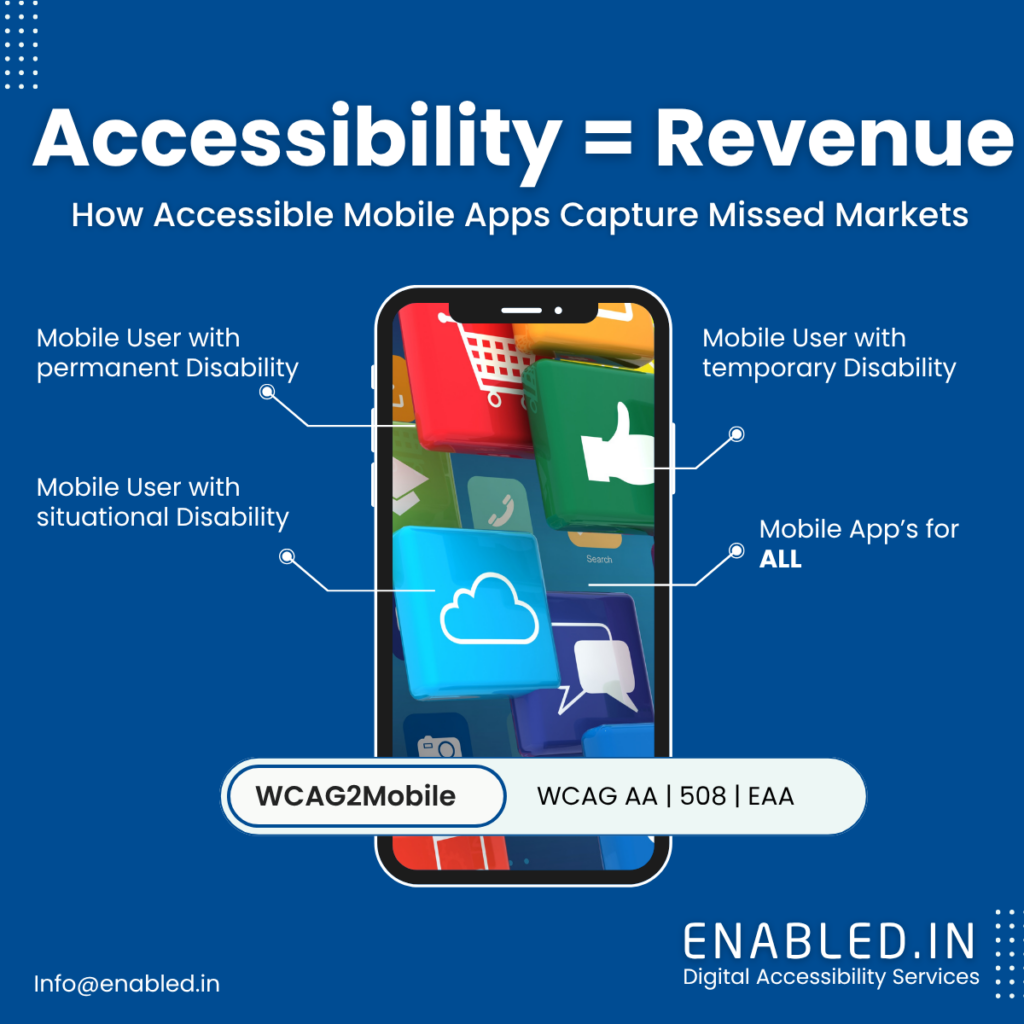
Okay, let’s continue to more tangible examples. We will illustrate the impact of mobile app accessibility on individuals with permanent, temporary, and situational disabilities.
1. Situational Disabilities: The Day-to-Day Barriers
Even non-disabled users face situational limitations—your app needs to accommodate.
Situational disabilities highlight how our environment and immediate circumstances can temporarily limit our abilities when using a mobile app.
Scenario 1: A user is juggling a sleeping baby. They want to order food with a minimum number of free hands. They are using an order app with one hand available.
Challenge:
Constrained by single-hand functionality, with difficult-to-execute complex gestures or precision multi-finger interactions.
How Accessibility Helps:
- One-Handed Mode or Optimized Layout: The app provides a layout option or a default setting for convenience. It positions major interactive elements within easy reach of a thumb when the phone is held in one hand.
- Simplified Checkout Process: A streamlined and intuitive checkout flow with minimal steps and large, clear buttons.
- Voice Search for Menu Items: Searching for food items using voice input is convenient. It is much easier than typing with one hand.
Scenario 2: A user is standing in a busy, noisy train station. They need to view their train schedule on a travel app.
Challenge:
Can’t hear audio notifications or verbal information, and it is hard to focus on a complicated interface.
How Accessibility Helps:
- Visual Alerting: Critical updates or delays are shown as large visual alerts, not audio only.
- Clean and Simple Information Presentation: Train schedules are shown in a neat, readable format. The essential information, like train number, destination, departure time, and platform, is prominently displayed.
- Offline Access (if available): Enabling users to use downloaded schedules minimizes dependence on often patchy network connections in dense areas.
Scenario 3: Using a recipe app while cooking in a busy kitchen.
Challenge:
Fingers are wet or grimy, making it difficult or impossible to tap a touchscreen. Concentration is divided between the recipe and the process of cooking.
How Accessibility Helps:
- Voice-Controlled Navigation and Scrolling: The user can scroll through the recipe steps hands-free. They can also navigate between sections like ingredients, instructions, and notes. They can even start and stop timers within the app, keeping their hands free and clean.
- Large, High-Contrast Text for Steps: Steps of the recipe are in large high-contrast text. This ensures that the user has no problem scanning the steps. They can do so without moving ahead or squinting, even in varying kitchen light.
- Hands-Free Step Forwarding: The application allows users to advance to the next step. This is achieved with a tap visible to the front camera. It also responds to voice commands. This choice eliminates the hassle of touching the screen with unclean hands.
Scenario 4: You are trying to read an e-book or an article on a phone. This happens while commuting on a crowded, bumpy bus or train.
Challenge:
The movement makes it difficult to keep the device steady and read small characters. Constricted space makes it impossible to place comfortably.
How Accessibility Helps:
- Flexible Line Spacing and Margins: Users can increase line spacing to make text blocks easier to read on a ride. It reduces visual clutter by adjusting the margins.
- More Visible Focus Indications: If the user is trying to engage with menus, clear and prominent focus indications are essential. Interactive controls also need clear focus indications.
- Read Aloud Feature: The reader can use text-to-speech functionality. This allows the article or e-book to be read aloud to them. They can close their eyes or avert their gaze from the screen and still continue reading.
Scenario 5: Paying in a dimly lit parking garage with a parking app.
Challenge:
Obstructive dim lighting conditions guarantee that the screen is difficult to read and spot payment information for precise entering.
How Accessibility Helps
- High Contrast Mode: A more contrasting screen will make text, buttons, and input fields clearly readable. This is beneficial against the background in the case of low light exposure.
- Large, Prominent Input Fields: Large and prominently labeled fields for license plate number are readable. Parking time and payment details are also correctly tapped.
- Flashlight/Torch Integration: This is not necessarily an in-app accessibility feature. However, easy access to the device’s flashlight within the app can help illuminate the screen or surroundings if needed.
Situational Disabilities Examples & Solutions:
- Bright sunlight → High-contrast mode, glare-resistant UI
- Noisy environments → Visual feedback, haptic responses
- One-handed use → Thumb-friendly navigation, floating menus
- Slow internet → Offline mode, low-data alternatives
Business Impact:
- Broader usability – Features like dark mode benefit all users (85% of iOS users enable it)
- Higher engagement – Apps with situational accessibility see 30% longer session times (Google Research)
2. Temporary Disabilities: The Short-Term Users You’re Losing
Temporary disabilities typically arise due to injury, illness, or medical procedure, impacting a person’s utilization of their device temporarily.
Scenario 1: A client has a broken wrist and needs to start a money transfer through the banking app.
Challenge:
Can’t hold the phone correctly or type or tap with the injured hand.
How Accessibility Helps
- Voice Input to Data Entry: The user can utilize voice-to-text features. They can speak account numbers, amounts, and other required information into form fields.
- Voice Control: The user can navigate menus in the app if voice control support is of good quality. They can also make transactions by providing voice commands.
- Streamlined Navigation: A clear and readable interface with fewer steps involved in making a transaction is easier to manage one-handed.
Scenario 2: A patient recovering from eye surgery experiences blurry vision.
Challenge:
Difficulty reading tiny text, distinguishing between similar colors, and accurately tapping small icons.
How Accessibility Helps
- Adjustable Font Size: The user can enlarge the font in the app settings. They can also adjust it in the device accessibility settings. This helps ease text readability.
- Adequate Color Contrast: Sight not be clear. Even so, high contrast between text and background makes elements distinguishable to a greater extent.
- Larger Touch Targets Buttons and interactive areas are larger, rendering imprecise tapping unnecessary.
Scenario 3: A patient is recovering from oral surgery and has swelling and pain in the mouth.
Challenge:
Difficulty with speaking clearly, potentially impacting the use of voice commands. Limited ability to produce facial expressions that are used for some interface controls.
How Accessibility Helps
- Touch and Keyboard Input that is Reliable: All features must be commanded and accessed safely. Traditional touch or keyboard input should be used. This is critical in the absence of voice input.
- Autocorrect and Predictive Text: Efficient predictive text and autocorrect features in message or input fields can help. These features counteract any difficulty of typing with accuracy due to pain.
Scenario 4: A person who has had eye surgery still has blurry eyesight.
Challenge:
Difficulty reading small text, distinguishing between similar colors, and accurately tapping small icons.
How Accessibility Helps:
- Adjustable Font Size: You can enlarge the font in app settings. Alternatively, use the device accessibility settings to enhance text readability.
- Adequate Color Contrast: Even if one’s vision is not clear, high contrast of background and text improves readability. It makes it easier for elements to be distinguished.
- Larger Touch Targets: Interactive areas and buttons are larger so less precise tapping is not required.
Temporary Disabilities Examples & Solutions:
- Broken arm → Voice commands, one-handed mode
- Post-surgery vision issues → Dark mode, zoom features
- Ear infection → Subtitles, visual notifications
- RSI (Repetitive Strain Injury) → Keyboard shortcuts, reduced scrolling
Business Impact:
- Prevents drop-off – Users won’t abandon your app during recovery
- Higher satisfaction – 67% of users with temporary disabilities switch to competitors if an app isn’t accessible (Apptentive)
3. Permanent Disabilities: The Always-Present Audience
15% of the world’s population (1+ billion people) lives with a permanent disability (WHO). Ignoring them means ignoring a market larger than China.
Scenario 1: A visually impaired user wants to order shopping with a mobile application.
15% of world’s population (1+ billion individuals) have a permanent disability (WHO). Disregarding them is equivalent to disengaging a bigger market than China.
Challenge:
Can’t navigate the app interface visually, identify products, or enter payment information using a touchscreen alone.
How Accessibility Helps
- Screen Reader (voice e.g., VoiceOver, TalkBack): The app is authored with appropriate semantic naming and structure. When the user touches or swipes the screen, the screen reader identifies button names correctly (“Add to Cart button”). It also reads product names (“Organic Apples, 1kg”), prices, and form fields (“Enter credit card number”) accurately. The user can navigate the app using the screen reader and related gestures.
- Proper Headings and Navigation: The app uses proper heading hierarchies. H1 is used for higher levels, and H2 is for subtopics. The navigation order is natural. This allows the screen reader user to quickly identify the structure and move quickly between different segments (e.g., “Browse Departments,” “View Cart,” “Checkout”).
- Descriptive Alt Text for Pictures: Product photos have descriptive alt text (e.g., “Ripe red apples in a basket”) so that the screen reader announces what the product looks like, instead of just “image.”
Scenario 2: A deaf user needs to track a video tutorial inside a fitness application.
Challenge:
Unable to hear the verbal instructions or explanations provided in the video.
How Accessibility Helps
- Accurate Captions: The video has synchronized and accurate captions that expose the words uttered. The user can read along and understand the exercise directions or nutrition information.
- Transcripts: Providing the full transcript of the video offers multiple benefits. The user can read it whenever they want. They can also easily refer to certain points.
- Visual Cues: The app uses visual indicators or text overlays. It also uses sound cues. These features help prevent missing important alerts or feedback.
Scenario 3: A person with restricted hand mobility has cerebral palsy. They need to book a taxi through a ride-sharing app.
Challenge:
Inability to make precise touchscreen taps, swipe, and hold the device in place.
How Accessibility Helps:
- Large, Tappable Touch Targets: Interactive elements like buttons are provided. Generous padding is added around them. This design enables a less precise type of interaction.
- Keyboard Accessibility: The user can move around the app by using an external keyboard. They can also interact with different buttons with an on-screen keyboard for bigger keys.
- Switch Control Support: The app is switch control-compatible. This feature allows the user to use a few switches to control the interface.
- Voice Control Integration: Users can use voice commands to ask for a ride. They can also indicate their destination and confirm the booking.
Permanent Disability Examples & Solutions:
- Visual impairments → Screen readers, high-contrast modes, dynamic text sizing
- Hearing impairments → Closed captions, visual alerts, sign language support
- Motor disabilities → Voice control, switch access, larger touch targets
- Cognitive disabilities → Simplified UI, consistent navigation, reduced animations
Business Impact:
- Loyal user base – People with disabilities are 3x more likely to stick with accessible apps (Forrester)
- Legal compliance – Avoid lawsuits (e.g., Domino’s, Netflix) under ADA, WCAG, WCAG2Mobile, EU Accessibility Act
- Brand reputation – 76% of consumers prefer companies that prioritize inclusivity (Accenture)
Audit Your Mobile App’s Accessibility Now
Smart product leaders know accessibility isn’t just compliance – it’s your next revenue channel.
Our Mobile App Accessibility Audit and Testing Services reveals how top apps can achieve remarkable results.
- Convert 23% more users with inclusive features.
- Reduce churn by 40% through accessibility improvements.
- Tap into the $8T disability economy.
Reach out info@enabled.in