Mobile banking has become essential in today’s digital world, but not all apps are designed with every user in mind. To ensure inclusivity, banks must prioritize accessibility, making their apps usable for people with visual, motor, auditory, and cognitive disabilities.
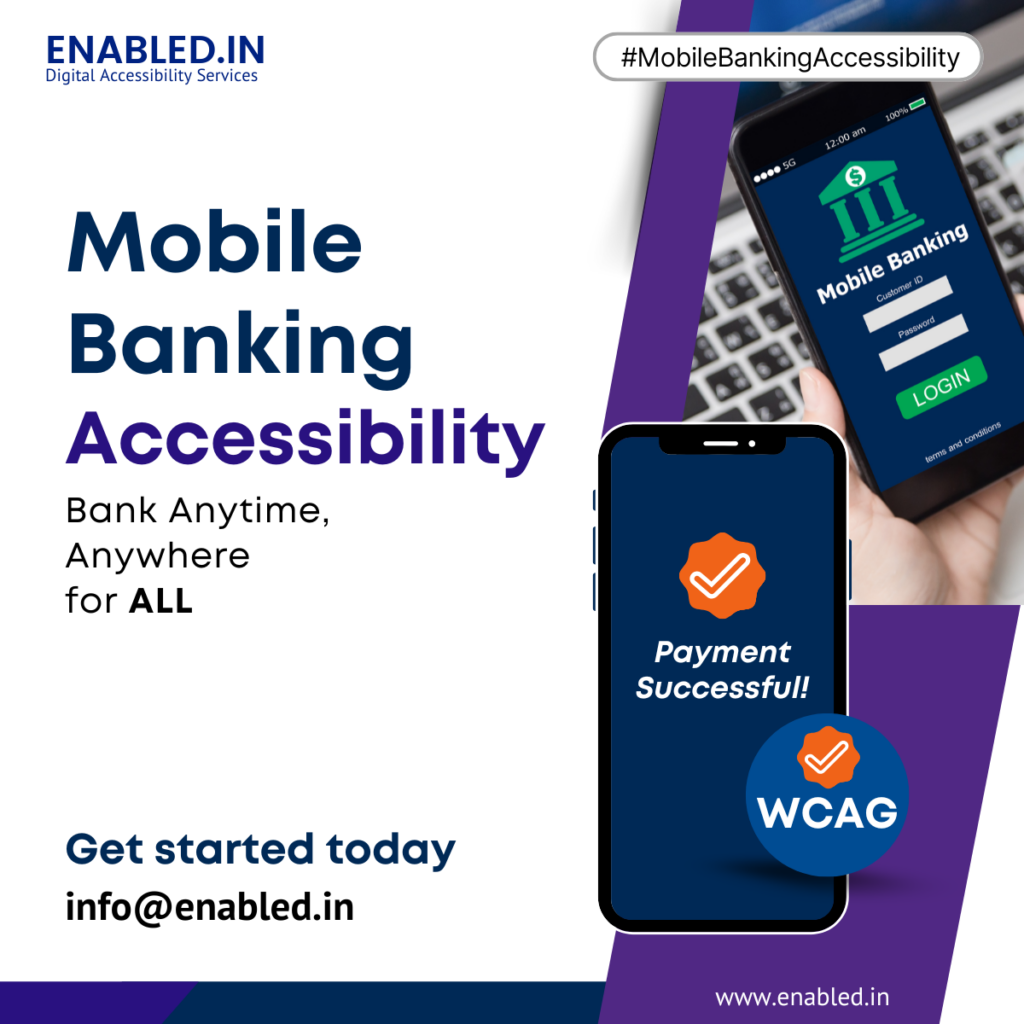
This guide explores how to make mobile banking user-friendly, with a deep dive into practical accessibility implementations for each key feature.
Here are the key areas to focus on:
1. Intuitive & Simple UI/UX Design
- Clean & Minimalist Interface – Avoid clutter; prioritize essential features.
- Easy Navigation – Use a bottom/top menu for quick access (e.g., Home, Transfers, Payments, Cards).
- Consistent Design Language – Follow platform guidelines (iOS Human Interface / Material Design).
- Quick Actions – Allow shortcuts (e.g., “Pay a Contact,” “Scan QR,” “Check Balance”).
Accessibility Implementation:
- High Contrast Mode – Helps users with low vision distinguish elements.
- Clear Headings & Labels – Ensures screen readers (VoiceOver/TalkBack) navigate correctly.
- Text Alternatives for Icons – Icons should have descriptive labels (e.g., “Transfer Money” instead of just a dollar sign).
- Avoid Gesture-Only Actions – Some users rely on taps, not swipes.
2. Fast & Secure Login
- Biometric Authentication (Fingerprint, Face ID) for quick access.
- Two-Factor Authentication (2FA) for security without excessive friction.
- PIN/Password Recovery – Simple but secure process.
Accessibility Implementation:
- Biometric Login with Screen Reader Support – Voice guidance for fingerprint/face recognition.
- Large, Well-Spaced Keypads – Helps users with motor impairments.
- Keyboard Navigation – Allows login via external keyboards (useful for some disabled users).
3. Essential Features Made Easy
- Quick Balance Check (Without full login, if secure).
- One-Click Transfers (Saved beneficiaries, recent transactions).
- Bill Payments & Mobile Top-Ups (Auto-suggest payees, scan bills).
- Card Management (Freeze/unfreeze, set limits, view PIN).
- Personalized Dashboard (Spending insights, budgeting tools).
Accessibility Implementation:
- Screen Reader Compatibility – All buttons and transaction confirmations must be read aloud.
- Adjustable Font Sizes – Support dynamic text scaling (up to 200%).
- Voice Command Support – “Send $50 to Mom” via voice assistants.
4. Seamless Transactions
- Instant Notifications (For every transaction).
- QR Code & NFC Payments (For in-store transactions).
- Auto-Fill & Saved Details (For recurring payments).
Accessibility Implementation:
- Audio & Haptic Feedback – Confirmation sounds/vibrations for payments.
- Descriptive Error Messages – Instead of “Error 500,” say “Transfer failed. Insufficient funds.”
- Alternative Input Methods – Support switch devices for motor-impaired users.
5. Strong Security Without Hassle
- Real-Time Fraud Alerts (SMS/App notifications for suspicious activity).
- Transaction Limits & Controls (Let users set their own limits).
- Secure Chat Support (For reporting issues).
Accessibility Implementation:
- Accessible Alerts – Visual + auditory notifications for security warnings.
- Easy Fraud Reporting – Large buttons or voice commands to report issues.
6. Customer Support & Help
- In-App Chatbot/Support (Instant FAQ & live agent access).
- Video Tutorials & Guides (For first-time users).
- Feedback Option (Let users report bugs/suggestions easily).
Accessibility Implementation:
- Live Chat with Screen Reader Support – Ensure chatbots are navigable via VoiceOver/TalkBack.
- Video Support with Subtitles – For deaf/hard-of-hearing users.
- TTY/TTD Phone Support – For users who rely on teletype devices.
7. Performance & Reliability
- Fast Loading (Optimize for low-end devices).
- Offline Mode (View recent transactions without internet).
- Regular Updates (Bug fixes & new features).
Accessibility Implementation:
- Offline Mode – Check balance without internet.
- Low Data Mode – Reduce heavy animations.
8. Personalization & AI Assistance
- Spending Insights (AI-driven budgeting tips).
- Smart Alerts (Low balance warnings, bill reminders).
- Predictive Actions (Suggest frequent transactions).
Accessibility Implementation:
- Voice-Controlled AI Assistant – “What’s my balance?”
- Customizable Shortcuts – Let users pin frequent actions.
9. Continuous Improvement
- User Testing & Feedback Loops (Regularly refine based on real user data).
- A/B Testing (Experiment with UI changes for better engagement).
Accessibility Implementation:
- Voice-Controlled AI Assistant – “What’s my balance?”
- Customizable Shortcuts – Let users pin frequent actions.
10. Deep Dive: Accessibility for Different Disabilities
A. For Blind & Low-Vision Users
- Full VoiceOver/TalkBack compatibility
- Dark Mode & High Contrast
- No Color-Only Indicators (e.g., use text + color for warnings)
B. For Motor-Impaired Users
- Switch Control & Voice Access support
- Large Touch Targets (48x48dp minimum)
- Extended Session Timeouts
C. For Deaf & Hard-of-Hearing Users
- Visual Alerts (flashing lights for transactions)
- Subtitles on All Videos
D. For Cognitive Disabilities
- Simplified UI Option
- Step-by-Step Guides for Complex Tasks
11. Accessibility & Inclusivity
- Dark Mode & Font Scaling (For readability).
- Voice Commands & Screen Reader Support (For visually impaired users).
- Multi-Language Support (For diverse customer base).
Ensuring Mobile Banking Accessibility
Enhance customer loyalty and satisfaction through accessible design. Let’s build a better banking experience together. Contact us