The Web Content Accessibility Guidelines (WCAG) improve the accessibility of web content, websites and web applications on desktop computers, laptops, tablets and mobile devices for people with a wide range of disabilities, including auditory, cognitive, neurological, physical, speech and visual disabilities.
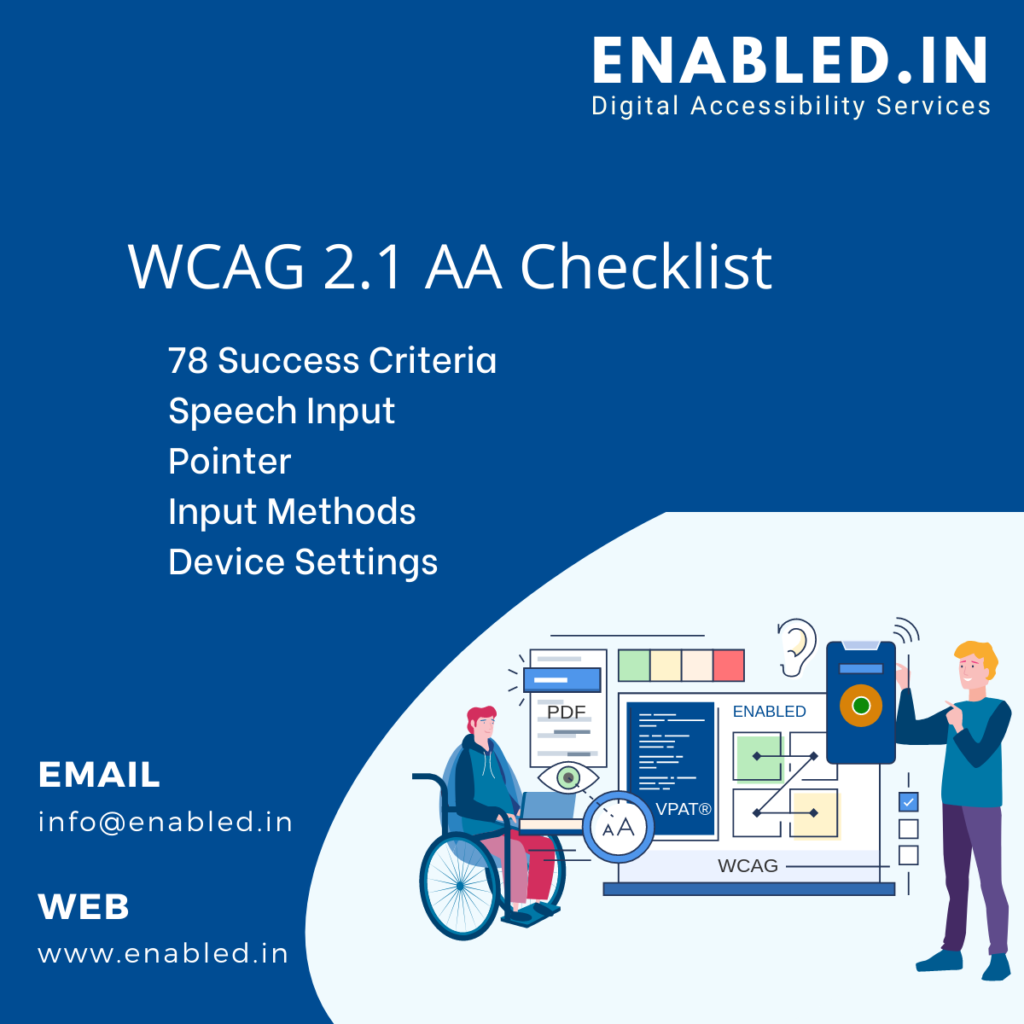
WCAG 2.1 Highlights
Mobile Apps
• Improves support for touch interactions, keyboard and mouse
• Avoids unintended activation of device sensors
Low Vision
• Extends contrast requirements to graphics
• Improves text and layout adaptability
Cognitive and Learning Disabilities
• Enables more detailed description of page controls and elements to support personalization of user interface
EN 301 549 Coordination
• Harmonized update in progress in Europe
• Particularly for expanded mobile
WCAG 2.1 Success Criteria (SC)
| Level | WCAG 2.0 | WCAG 2.1 | Total SC |
|---|---|---|---|
| A – Basic web accessibility features | 25 | 5 | 30 |
| AA – Biggest and most common barriers | 13 | 7 | 20 |
| AAA – The highest level of web accessibility | 23 | 5 | 28 |
| Total | 61 | 17 | 78 |
WCAG 2.1 Level A Checklist
| Success Criteria | Description | Considerable |
|---|---|---|
| 1.1.1 – Non-text Content | Provide text alternatives for non-text content |
|
| 1.2.1 – Audio-only and Video-only (Pre-recorded) | Provide an alternative to video-only and audio-only content |
|
| 1.2.2 – Captions (Pre-recorded) | 1.2.2 – Captions (Pre-recorded) |
|
| 1.2.3 – Audio description or Media Alternative (Pre-recorded) | Video with an audio has a second alternative |
|
| 1.3.1 – Info and Relationships | Logical structures | 2
|
| 1.3.2 – Meaningful Sequence | Present content in a meaningful order |
|
| 1.3.3 – Sensory Characteristics | Use more than one sense for instructions |
|
| 1.4.1 – Use of Colour | Don’t use presentation that relies solely on colour |
|
| 1.4.2 – Audio Control | Don’t play audio automatically |
|
| 2.1.1 – Keyboard | Accessible by keyboard only |
|
| 2.1.2 – No Keyboard Trap | Don’t trap keyboard users |
|
| 2.1.4 – Character Key Shortcuts | Do not use single key shortcuts or provide a way to turn them off or change them |
|
| 2.2.1 – Timing Adjustable | Time limits have user controls |
|
| 2.2.2 – Pause, Stop, Hide | Provide user controls for moving content |
|
| 2.3.1 – Three Flashes or Below | No content flashes more than three times per second |
|
| 2.4.1 – Bypass Blocks |
| |
| 2.4.2 – Page Titled | Helpful and clear page title |
|
| 2.4.3 – Focus Order | Logical Order |
|
| 2.4.4 – Link Purpose (In Context) | Every link’s purpose is clear from its context |
|
| 2.5.1 – Pointer Gestures | Users can perform touch functions with assistive technology or one finger |
|
| 2.5.2 – Pointer Cancellation | This requirement applies to web content that interprets pointer actions |
|
| 2.5.3 – Label in Name | The name contains the text that is presented visually |
|
| 2.5.4 – Motion Actuation | Functions that are trigged by moving a device or by gesturing towards a device can also be operated by more conventional user interface components |
|
| 3.1.1 – Language of Page | Page has a language assigned |
|
| 3.2.1 – On Focus | Elements do not change when they receive focus |
|
| 3.2.2 – On Input | Elements do not change when they receive input |
|
| 3.3.1 – Error Identification | Clearly identify input errors |
|
| 3.3.2 – Labels or Instructions | Label elements and give instructions | wcag2.1-level-A-checklist
|
| 4.1.1 – Parsing | No major code errors |
|
| 4.1.2 – Name, Role, Value | Build all elements for accessibility |
|
WCAG 2.1 Level AA Checklist
| Success Criteria | Description | Considerable |
|---|---|---|
| 1.2.4 Captions (Live) | Live videos have captions |
|
| 1.2.5 Audio Description (Prerecorded) | Users have access to audio description for video content |
|
| 1.3.4 Orientation | Requires authors not to rely on a screen orientation |
|
| 1.3.5 Identify Input Purpose | Ensure common names are provided using the HTML autocomplete list |
|
| 1.4.3 Contrast (Minimum) | Contrast ratio between text and background is at least 4.5:1 |
|
| 1.4.4 Resize text | Text can be resized to 200% without loss of content or function |
|
| 1.4.5 Images of text | Don’t use images of text |
|
| 1.4.10 Reflow | Your website must be responsive
|
|
| 1.4.11 Non-text Contrast | High contrast between pieces of text and them backgrounds |
|
| 1.4.12 Text Spacing | Text spacing can be overridden to improve the reading experience |
|
| 1.4.13 Content on Hover or Focus | Ensuring content visible on hover or keyboard focus does not lead to accessibility issues |
|
| 2.4.5 Multiple Ways | Offer several ways to find pages |
|
| 2.4.6 Headings and Labels | Use clear headings and labels |
|
| 2.4.7 Focus visible | Keyboard focus is visible and clear |
|
| 3.1.2 Language of parts | Tell users when the language on a page changes |
|
| 3.2.3 Consistent Navigation | Use menus consistently |
|
| 3.2.4 Consistent Identification | Use icons and buttons consistently |
|
| 3.3.3 Error Suggestion | Suggest fixes when users make errors |
|
| 3.3.4 Error Prevention (Legal, Financial, Data) | Reduce the risk of input errors for sensitive data |
|
| 4.1.3 Status Messages | Distances between paragraphs, rows, words and characters must be able to be increased to a certain value |
|
WCAG 2.1 Level AAA Checklist
| Success Criteria | Description |
|---|---|
| 1.2.6 – Sign Language (Pre-recorded) | Provide sign language translations for videos |
| 1.2.7 – Extend Audio Description (Pre-recorded) | Provide extended audio description for videos |
| 1.2.8 – Media Alternative (Pre-recorded) | Provide a text alternative to videos |
| 1.2.9 – Audio only (Live) | Provide alternatives for live audio |
| 1.3.6 – Identify Purpose | Anticipates the release of cognitive metadata to be used with assistive technology to simply interfaces |
| 1.4.6 – Contrast (Enhanced) | Contrast ratio between text and background is at least 7:1 |
| 1.4.7 – Low or No Background Audio | Audio is clear for listeners to hear |
| 1.4.8 – Visual Presentation | Offer users a range of presentation options |
| 1.4.9 – Images of Text (No Exception) | Don’t use images of text |
| 2.1.3 – Keyboard (No Exception) | Accessible by keyboard only, without exception |
| 2.2.3 – No Timing | No time limits |
| 2.2.4 – Interruptions | Don’t interrupt users |
| 2.2.5 – Re-authenticating | Save user data when re-authenticating |
| 2.2.6 – Timeouts | Users need to be warned of the duration of any inactivity that could cause data loss |
| 2.3.2 – Three Flashes | No content flashes more than three times per second |
| 2.3.3 – Animation from Interaction | Motion animation triggered by interaction can be disabled |
| 2.4.8 – Location | Let users know where they are |
| 2.4.9 – Link Purpose (Link Only) | Every link’s purpose is clear from its text |
| 2.4.10 – Section Headings | Break up content with headings |
| 2.5.5 – Target Size | The size of the target for pointer inputs is at least 44 x 44 CSS pixels |
| 2.5.6 – Concurrent Input Mechanisms | Web content does not restrict use of input modalities available on a platform |
| 3.1.3 – Unusual Words | Explain any strange words |
| 3.1.4 – Abbreviations | Explain any abbreviations |
| 3.1.5 – Reading Level | Users with nine years of school can read your content |
| 3.1.6 – Pronunciation | Explain any words that are hard to pronounce |
| 3.2.5 – Change on Request | Don’t change elements until users ask |
| 3.3.5 – Help | Provide detailed help and instructions |
| 3.3.6 – Error Prevention (All) | Reduce the risk of all input errors |
How Enabled.in helps your Website Accessibility
Enabled.in’s accessibility services take care of all kinds of compliance issues for you. From the backend through the frontend, making sure that your site is fully compliant with ADA and WCAG is our standard.
With Enabled.in accessibility testing framework, website owners can effortlessly reach compliance with WCAG 2.1, ADA, ATAG 2.0, EN 301-549 and Section 508 regulations, as required by any governmental and regulatory bodies.
We strive to include Individuals with Disabilities in the accessibility testing process. As a result, we are able to deliver future-proof mobile app accessibility solutions.
Contact info@enabled.in