iOS 7.1 and low-vision users
iOS 7, in general, has been a challenge for low-vision users. Many of the stylistic choices such as transparency and lack of contrast and clearly defined buttons have made iOS difficult for some to see. This is made more challenging because vision is so variable. What works for one low-vision user is unlikely to work for another.
Apple has begun to address this in iOS 7.1 by adding button shapes, more contrast options, and expanding some of the existing options—all found by choosing Settings > General > Accessibility. In general, this is a significant step in the right direction, but there is still much to be done.

One outstanding issue is the lack of consistency with the iOS keyboard. Since it can be displayed as either light or dark—depending on the app or situation—finding a perfect combination of low-vision settings that work for any given user is a study in compromise. This is helped somewhat by the fact that many accessibility settings can be turned on or off with Siri now, but even then users may not find a perfect setting for their needs. An accessibility option to select a static keyboard color scheme would go a long way to addressing this situation.
However, the various settings do interact with each other in different ways and because they do low-vision users should experiment with different combinations to find what works best for them. Hopefully, we will see Apple continue down this path and expand the number of options to help the greatest number of low-vision users.
Changes to VoiceOver
VoiceOver—Apple’s screen reader technology that tells you what’s on the screen and helps you navigate it—has seen some changes as well, though they’re primarily bug fixes and tweaks to improve the overall experience. For example, apps that have recently been updated now announce this status when their icon is touched on the home screen. Safari’s address bar now speaks the URL without having to tap to edit it. VoiceOver plays nicely when other audio is playing. And the VoiceOver voice quality for some voices has been improved slightly.
Using the camera as a trigger
iOS includes an accessibility feature called Switch Control that has allowed those with motor impairments to control device features with an external device—a Bluetooth device, for example. New with iOS 7.1 is the option to use the device’s camera as a switch. Choose General > Accessibility > Switch Control and then tapSwitches. Tap Add New Switch and you find Camera as a trigger. Tap Cameraand Left Head Movement and Right Head Movement appear as options.
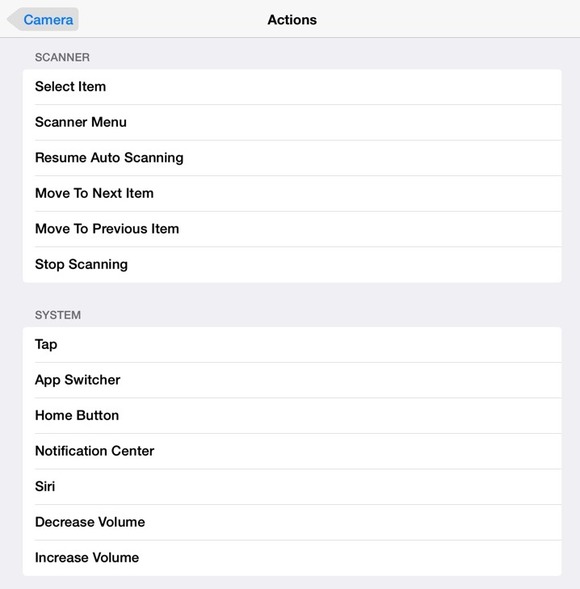 You can now use your iOS device’s built-in camera to trigger actions on an iPhone, iPad, or iPod touch.
You can now use your iOS device’s built-in camera to trigger actions on an iPhone, iPad, or iPod touch.Tap either one and you find a number of switch actions including Tap, Home Button, Notification Center, Siri, and volume controls. Turn on Switch Control and you can cause your device to react to the motions of your head, as picked up by the device’s camera. This essentially expands the number of users in this category who can use an iOS device out of the box by not requiring a separate piece of hardware be connected.
ref : http://www.macworld.com/