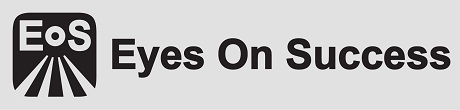
If you thought comic books were only for sighted people, think again! This week hosts Nancy and Peter Torpey talk with Guy Hasson about the on-line comic book store for the blind that he started called “Comics Empower”. Learn how you can enjoy a variety of comic books in audio format including “Aurora”, a sci-fi adventure series with a blind hero.
Accessible Comic Books
The audio and show notes for this episode can be found at:
Be sure to listen to this episode to find out how you can enter a drawing to receive a free audio comic book and/or enter a writing contest to have your own comic book published!
Subscribing on any device with any program
Simply copy and paste the following text into your favorite podcatching program or device:
You will now be able to listen to and/or download any or all of the posted episodes!
Using the Juice podcatching program on your PC
Juice is a free, open source podcatching program that runs on Windows, Mac, and Linux computers.
- Download the program for your operating system from:
www.JuiceReceiver.SourceForge.net - Install the program
- From the programs main menu you can add a feed for the Eyes On Success podcast by either using the Tools / Add Feed (Alt+T, A) pull down menu or hitting Control+N to brin up an edit field where you can enter the subscription feed URL.
- In the edit field for the podcast subscription URL copy and paste the following text:
- Hit enter and you will have the eyes On Success podcast availabel in your subscription list
- Use the settings inside the File / Preferences dialog and the items under the Tools pull down menus to customize automatic downloads of new episodes, location of downloaded episodes, or to manually download selected episodes
Subscribing with iTunes or on an iOS device
In iTunes or, alternately, an iOS device, you can search for Eyes On Success with Peter and Nancy Torpey, or add the subscription feed URL manually. The subscription feed URL you should use is:
Then you can customize the settings for downloading and listening to episodes.
Subscribing on the Victor Reader Stream
For devices running version 4.4 of the firmware or later, podcasts on the VR Stream can be found in the Podcasts bookshelf which is automatically added to your online bookcase.
The easiest way to add the Eyes On Success podcast to your device is to search for “Eyes On Success” in the Humanware list of suggested podcasts (step #2 below).
Below are instructions for adding a feed to the VR Stream:
- From your Podcasts bookshelf, you can add podcast feeds either by pressing the Go To key multiple times or by using the option that is found after the last podcast feed when navigating with keys 4 and 6.
- You can also search for feeds by title using the Multitap Text Entry method, or browse by category using the predefined category searches. Use keys 4 and 6 to browse the search results, followed by Confirm to add a feed to your Podcasts bookshelf.
- Use key 5 to read the feed descriptions and the individual episode descriptions if available.
To download and listen to podcast episodes on the VR Stream:
- You can use the “Get more episodes” option at the end of the list of downloaded episodes or on the Go To key rotation to download older episodes on demand.
- The Go To key can also be used to go directly to a specific result. Press Go To, enter the desired search result number, followed by Confirm.
- To listen to a podcast, open a feed and select an episode you want to listen to with keys 4 or 6, followed by Confirm. The Stream will inform you if a podcast feed contains any new episodes. If you only want to browse the podcast feeds that contain new episodes, use keys 2 and 8.
- To export your subscribed podcast feeds to the S D card, use the item “Export subscribed podcast feeds to S D card” from the Podcasts configuration menu. A file ending with .OPML will be created on your S D card containing all of your subscribed podcast feeds. This file can be used as a backup or for importing the list of podcast feeds in another podcast client.
Now you’ll have the Eyes On Success podcast on your VR Stream and can listen to episodes whenever you like!
Subscribing on the Bookport Plus
- Plug the Bookport Plus into the USB port of your computer and wait for the Book Transfer program to start.
- In the Book Transfer program, tab to the field entitled “content Type”.
- Arrow down to the item entitled “Podcast Feed Manager”.
- Hit Alt+F, arrow down to “New Podcast Feed”, and hit enter.
- In the dialog that pops up, copy and paste the following text:
- Hit enter and your Bookport Plus will now be able to download any or all of the recent episodes of Eyes On Success!
To download episodes onto the Bookport Plus
- Make sure WiFi is turned on for the Bookport Plus.
- Hit the Menu key on the Bookport Plus, arrow left 4 times to get to the “Podcasts” item, and hit enter.
- Here you can choose to either “Update the Episode List” or “Download All Episodes in this Feed”.
- Alternately, if the episode list has already been updated, you can simply hit enter on the episode of interest in the Bookport’s Podcast folder and you will be asked if you would like to download the particular episode. Hit enter to begin the download
- You can check the status of the download on the Bookport Plus by hitting the “5” key.
That’s it: Now you can enjoy Eyes On Success on your Bookport Plus anywhere you go!